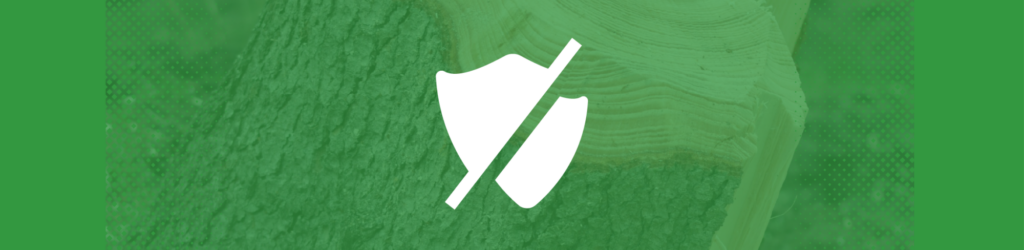How to Publish a DMARC Record with Cloudflare
For those of you that use Cloudflare as your DNS provider, here are brief instructions for adding a DMARC record. If your domain has been added to Cloudflare through one of their partners, you’ll manage your DNS records through that hosting partner.
- Create your domain’s DMARC record.
- If you have already generated a DMARC record, you can verify it with our free diagnostic tool.
- If you need to generate a DMARC record, you can use our free DMARC Record Wizard
- When you have created and verified your DMARC record, log in to your Cloudflare dashboard.
- Click the Cloudflare account for the relevant domain.
- Select the domain.
- Click the DNS app.
- The user interface for adding DNS records is under DNS Records.
- Select TXT record type
- Set Name field to _dmarc.
- Set Content to your DMARC record from Step 1.
- Save
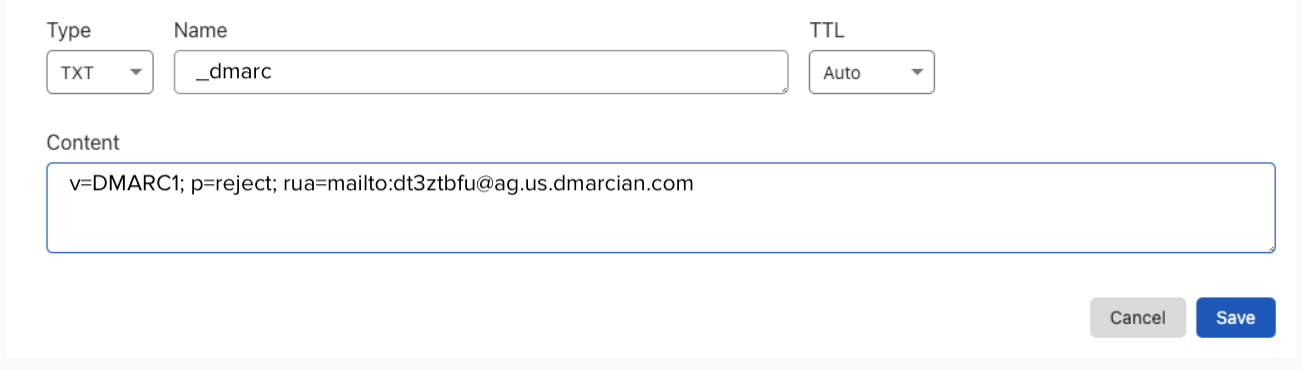
NOTE: It’s always good practice to check the instructions at Cloudflare in case they have updated their procedure for TXT records.
You can verify that your DMARC record is properly published using our DMARC Record Checker. Note: it may take up to 48-hours before your record propagates, dependent on your DNS host.
Published a DMARC record but haven’t received any XML Reports?
If you need assistance with DMARC monitoring, deployment or compliance, register for a free, 30 day trial with dmarcian.