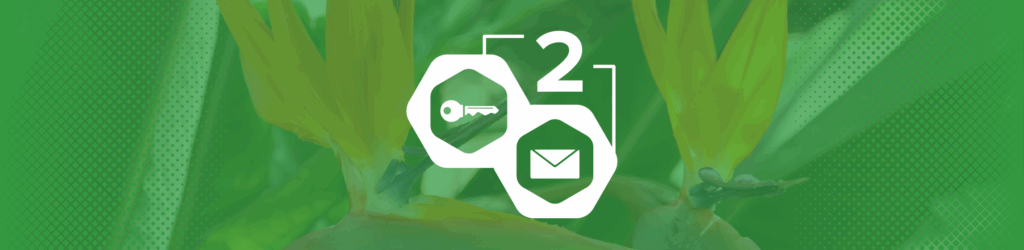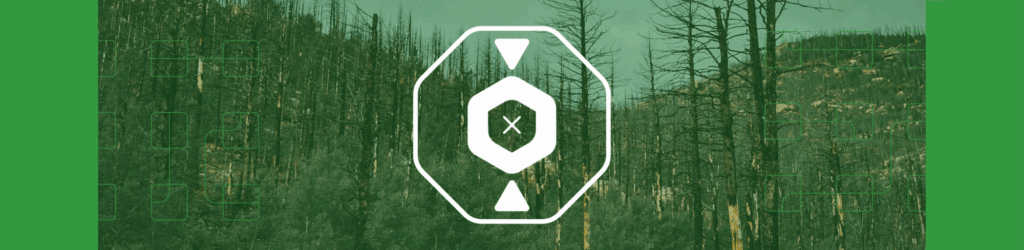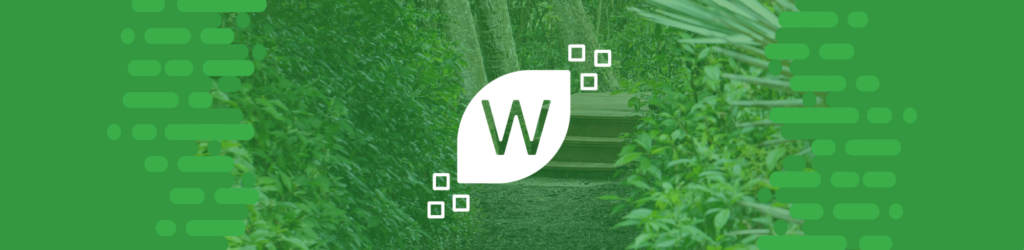
How to Publish a DMARC Record with Wix
For those of you that use Wix as your DNS provider, here are brief instructions for adding a DMARC record. If your domain has been added through one of their partners, you’ll manage your DNS records through that hosting partner.
- Create your domain’s DMARC record.
- If you have already generated a DMARC record, you can verify it with our free diagnostic tool.
- If you need to generate a DMARC record, you can use our free DMARC Record Wizard.
- When you have created and verified your DMARC record, log in to your Wix portal.
- From your “My Sites” dashboard, click “Select and Edit site” for the domain that you want to add a DMARC record.
- Click Manage Domain in the site’s dashboard.
- Click on the three dots next to the domain that you want to edit and select Manage DNS Records.
- Click on the plus icon under the TXT Record section
- Set Host Name to _dmarc
- Set Value to the DMARC record
- Leave the TTL to its default
- Click “ Save”
NOTE: It’s always good practice to check the primary instructions at Wix in case they have updated their procedure for TXT records.
You can add the SPF and DKIM fields into this TXT section as well. You can verify that your DMARC record is properly published using our DMARC Record Checker. Note: it may take up to 48-hours before your record propagates, dependent on your DNS host.
Published a DMARC record but haven’t received any XML Reports?
If you need assistance with DMARC monitoring, deployment or compliance, register for a free, 30 day trial with dmarcian.