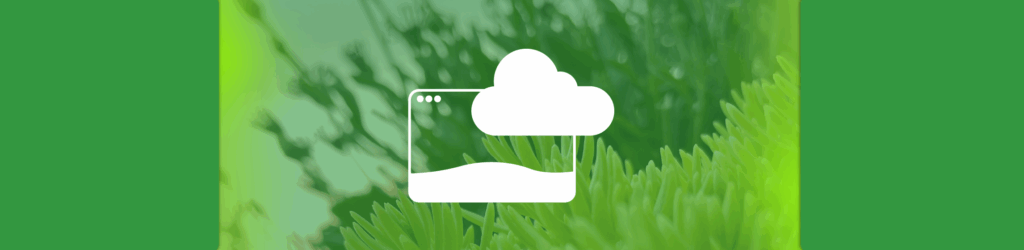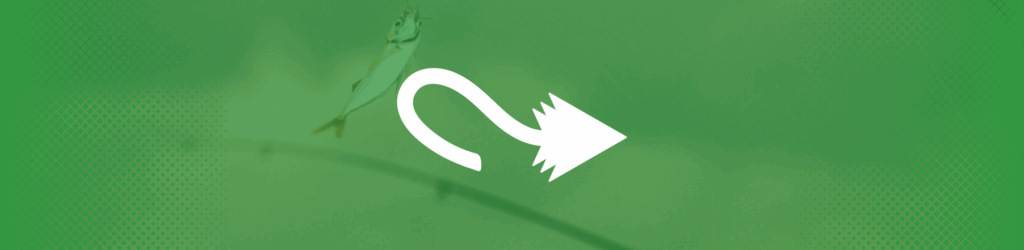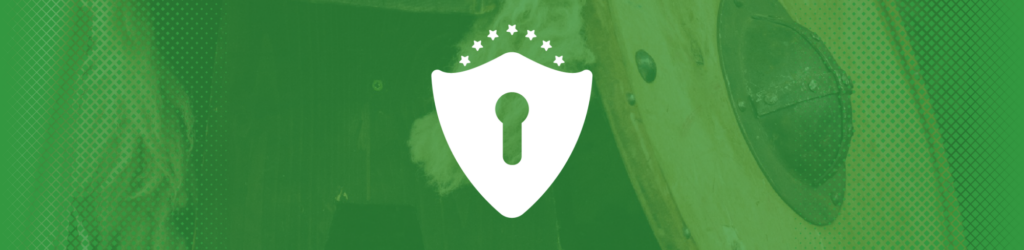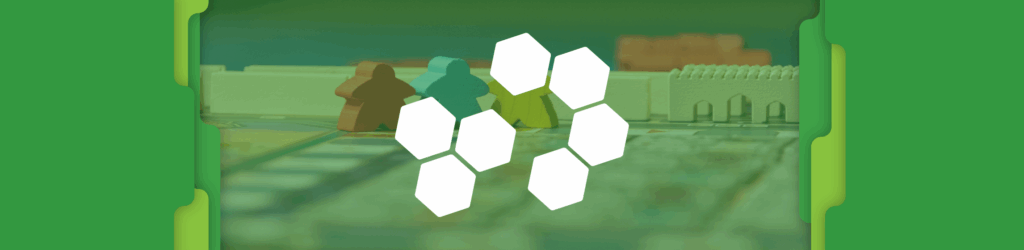
How to Create a Client Group
What is a Client Group
To fulfill dmarcian’s mission of spreading DMARC everywhere, we know that partnering with Managed Service Providers (MSP) is essential. In order for that partnership to be successful, dmarcian created a solution that gives MSPs the functionality, tools and education to manage their clients’ DMARC projects through one application.
Our Client Groups feature allows MSPs to manage their clients in one account. A Client Group is simply a customer of an MSP.
Every time a new customer’s domains are added to the dmarcian application, a new Client Group should be created to house those domains. This allows the MSP to know which domains belong to a particular customer and makes the information easily visible and accessible in the application.
You can manage all customer’s DMARC projects through Client Groups, which can also be used to send alerts and reports.
How to Create a Client Group
To create a Client Group click the plus (+) sign next to the large Client Groups label.

Once you click the plus sign, the following window will appear. Type in the name of the group—typically this is the name of the company you are adding—then click the Create button:

Now that you have created a new Client Group, you can add domains to that group by clicking the + Add Domain button:

Then select the Client Group in which you want to add domains, enter in your list of domains, and click the blue + Add Domains button:

Let us know if you have any questions about how to add a Client Group.