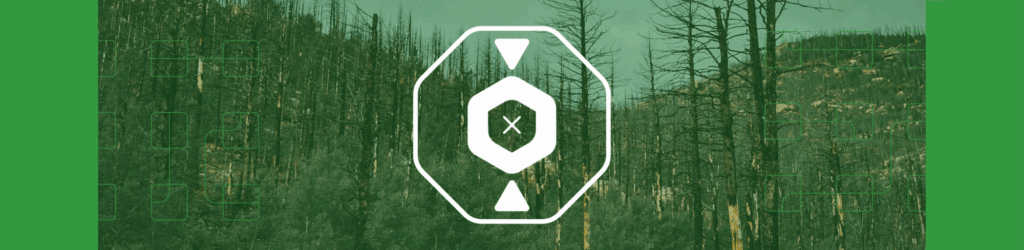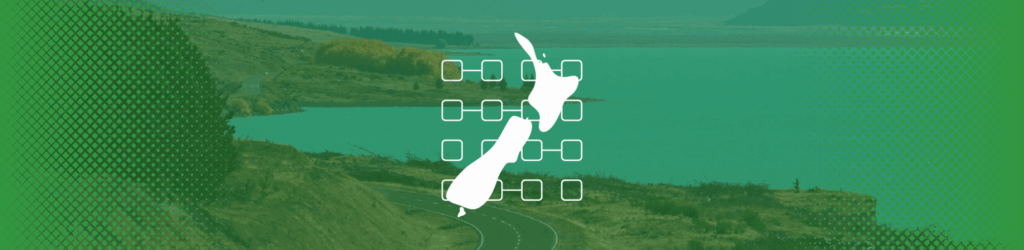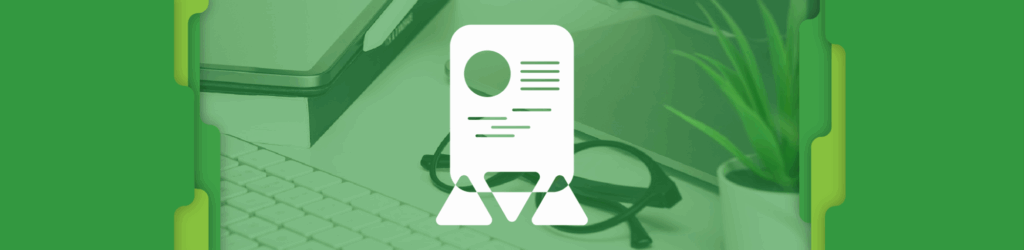
How to Create Reports on the dmarcian Platform
Reports generated from our DMARC Management Platform give you insight into what is happening with a particular aspect of your domains.
For dmarcian’s MSP and MSSP Partners, reports can be utilized to provide information to their client base. Since MSP clients can’t view their domain details on the dmarcian platform, reports are a way MSPs can keep their clients informed of their DMARC project.
A useful resource to keep decision makers and stakeholders informed and updated relative to DMARC deployment and maintenance, reports help to bridge this gap.
The following reports can be generated from our platform:
- Domain Status Reports: contains domain status information including email authentication deployment state and volume statistics. This report is based on the past seven days of data from the time it was generated.
- Issue Summary Reports: lists outstanding issues related to email authentication deployment.
- Account Progress Reports: provides an overview of all domains in the group, progress towards improving compliance and a set of recommendations based on the current state.
Create a Report
Once you have logged into our DMARC Management Platform and are on the Domain Overview page, hover your mouse over the DMARC Manager dropdown menu, located in the upper right corner of the page. Then select “Reports” from the dropdown menu.
On the Reports page there are the following four navigation tabs that include reports, data exports and new source notifications:
- Domain Status Report report contains domain status, including email authentication deployment state and volume statistics. This report is based on the past seven days of data from the time it was generated.
- Issue Summary Report lists outstanding issues related to email authentication deployment.
- Account Progress Report provides an overview of all domains in a domain group, progress towards improving compliance and a set of recommendations.
- Data Exports from the Detail Viewer allow you to create JSON and CSV exports for specific domains and providers. These can be generated at any time or scheduled.
- New Source Notifications send you a notification when a new source has been detected by our platform.
In each of the sections above, you have further actions to explore. For the three report sections, you can generate new reports, schedule reports and view previous reports.
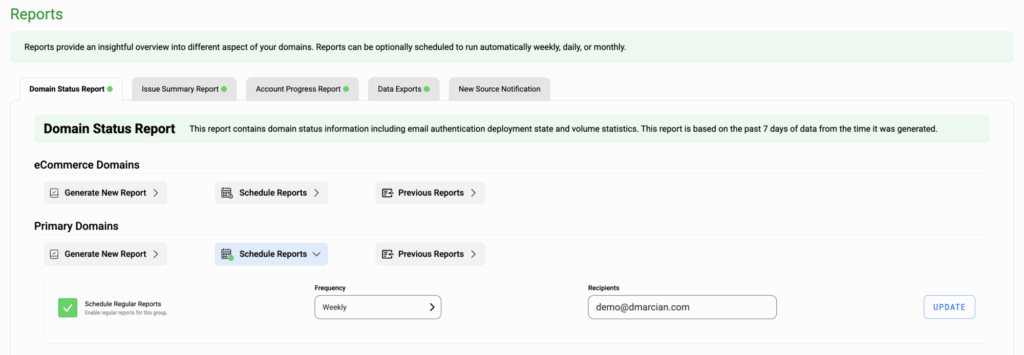
In the Data Exports section, you have a variety of domain filtering options for generating an export and can choose between a weekly or daily report as well as scheduling regular exports.
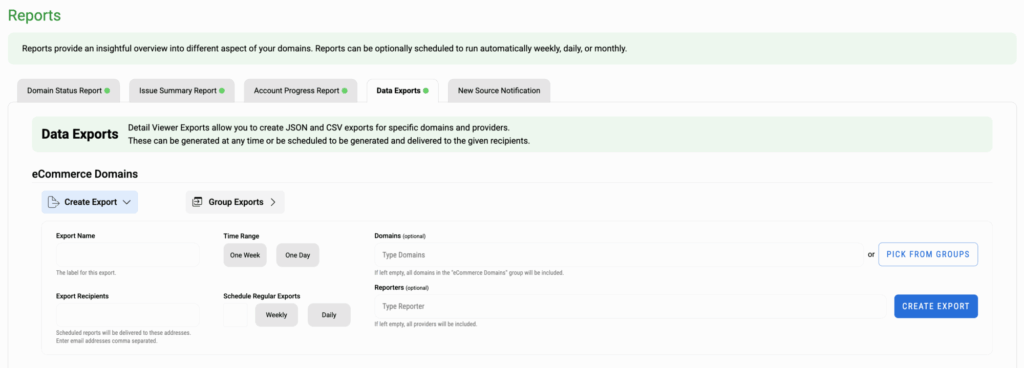
Finally, in the New Source Notifications section, you can enable new source notifications and view previous notifications.
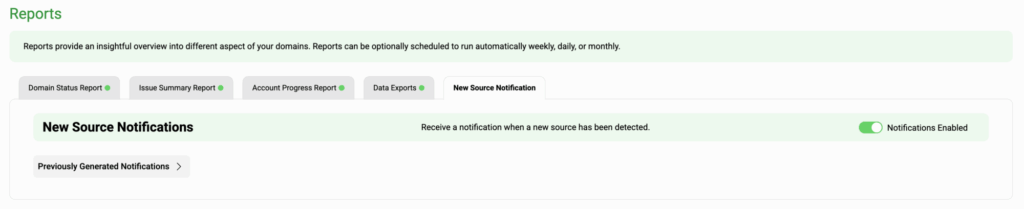
Configuring reports can be especially important for our MSP Partners. Since the MSP Program does not allow MSP clients to have user accounts or access to the dmarcian application, clients’ desire for information can be met with reports. MSPs can configure and automate regular reports to be sent to their clients to keep them informed of what is happening in their DMARC project.
If you have any questions about how to create reports on the dmarcian platform, let us know and we’ll give you a hand.
We’re Here to Help
With a team of email security experts and a mission of making email and the internet more trustworthy through domain security, dmarcian is here to help assess an organization’s domain catalog and implement and manage DMARC for the long haul.
Want to continue the conversation? Head over to the dmarcian Forum.