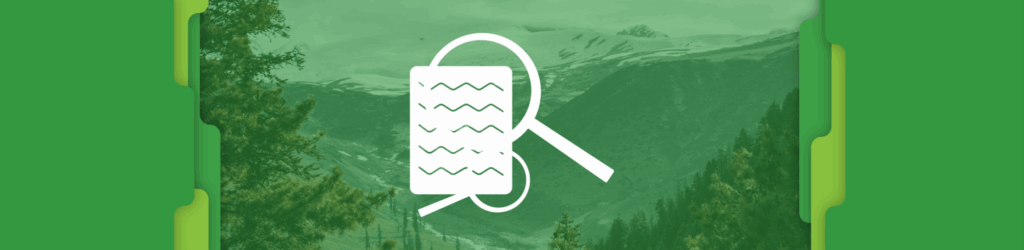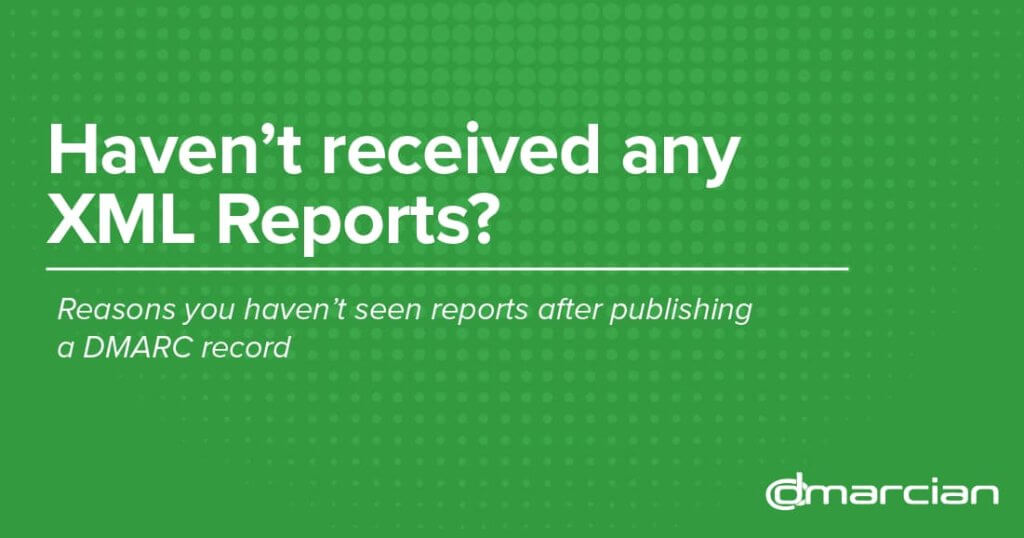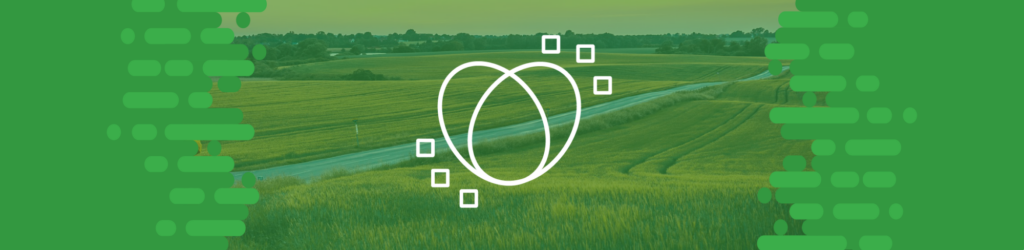
How to Publish a DMARC Record with GoDaddy
September 16, 2025 update:
GoDaddy is now securing new domains purchased or transferred with a default DMARC record at a p=quarantine enforcement policy.
GoDaddy recognizes that DMARC is vital in creating a safe internet for everyone. They researched the existing domains in their platform and “found that DMARC adoption remains limited. Where DMARC records do exist, the majority use a monitoring-only policy (p=none), leaving significant opportunity to improve email security through broader implementation of stronger policies.”
For existing customers, they are in the process of exploring ways to apply the domain protection that DMARC offers to current domains. Here’s more info.
For those of you that use GoDaddy as your DNS provider, here are brief instructions for adding a DMARC record. If your domain has been added to GoDaddy through one of their partners you’ll manage your DNS records through that hosting partner.
- Create your domain’s DMARC record.
- If you have already generated a DMARC record, you can verify it with our free diagnostic tool.
- If you need to generate a DMARC record, you can use our free DMARC Record Wizard
- When you have created and verified your DMARC record, log in to your GoDaddy account.
- Select your domain to access the Domain Settings page
- Select DNS to view your DNS records
- Select Add New Record
- Select TXT from the Type menu
- Enter the details for your TXT record:
- Make sure the record Type is TXT
- Name/Host is set to _dmarc
- Set Value to the DMARC record
- Leave the TTL to its default
- Save
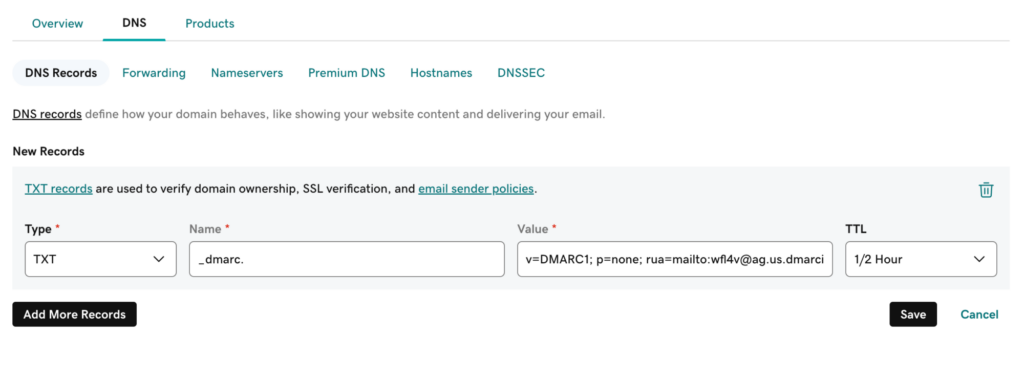
NOTE: It’s always good practice to check the primary instructions at GoDaddy in case they have updated their procedure for TXT records.
You can verify that your DMARC record is properly published using our DMARC Record Checker. Note: it may take up to 48-hours before your record propagates, dependent on your DNS host.
Published a DMARC record but haven’t received any XML Reports?
We’re Here to Help
With a team of email security experts and a mission of making email and the internet more trustworthy through domain security, dmarcian is here to help assess an organization’s domain catalog and implement and manage DMARC for the long haul.
Want to continue the conversation? Head over to the dmarcian Forum.