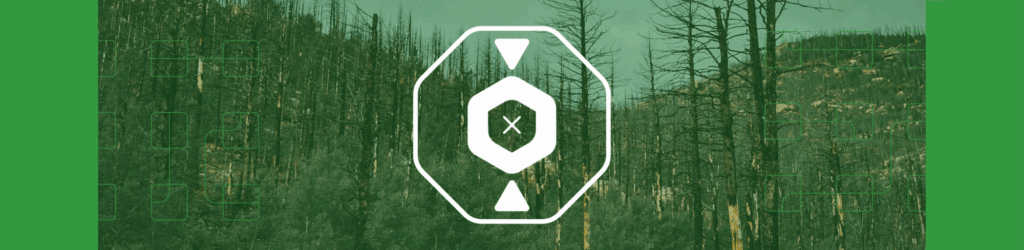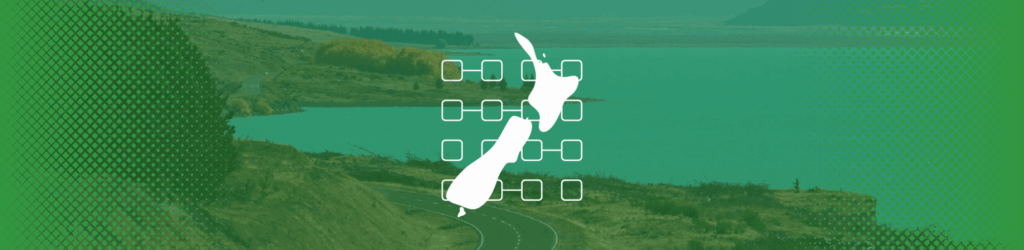How to Publish a DMARC Record with Network Solutions
For those of you that use Network Solutions as your DNS provider, here are brief instructions for adding a DMARC record. If your domain has been added to Network Solutions through one of their partners, you’ll manage your DNS records through that hosting partner.
- Create your domain’s DMARC record.
- If you have already generated a DMARC record, you can verify it with our diagnostic tool.
- If you need to generate a DMARC record, you can use our DMARC Record Wizard
- When you have created and verified your DMARC record, log in to your Network Solutions Account Manager.
- From the Network Solutions Account Manager, under My Domain Names, click Edit DNS.
- Select Advanced DNS and click Continue.
- To Add a Record, click +Add Record. A new window will open.
- Add Advanced DNS Record
- Type: select TXT
- Refers To: select Other Host
- Host Name: input _dmarc
- TXT Value: DMARC record generated above
- TTL: ½ hour or preferred value
- Click ADD
NOTE: It’s always good practice to check the primary instructions at Network Solutions in case they have updated their procedure for TXT records.
You can verify that your DMARC record is properly published using our DMARC Record Checker.
Note: it may take up to 48-hours before your record propagates, dependent on your DNS host.
Here are instructions for some other commonly used DNS providers.
Published a DMARC record but haven’t received any XML Reports?
Want to continue the conversation? Head over to the dmarcian Forum.