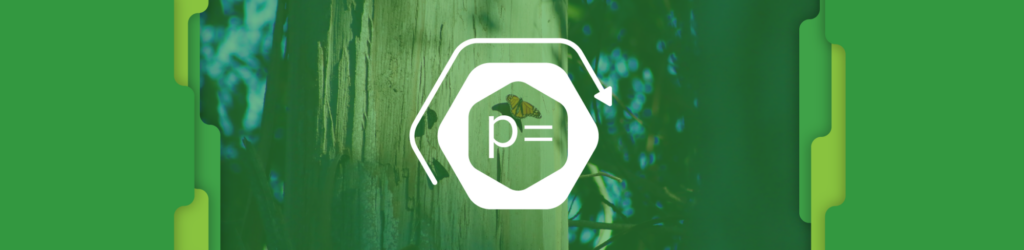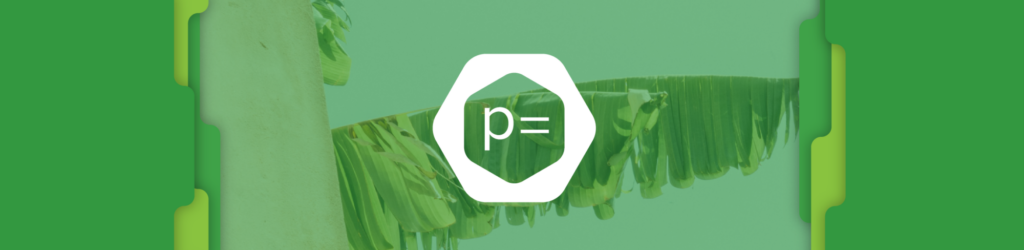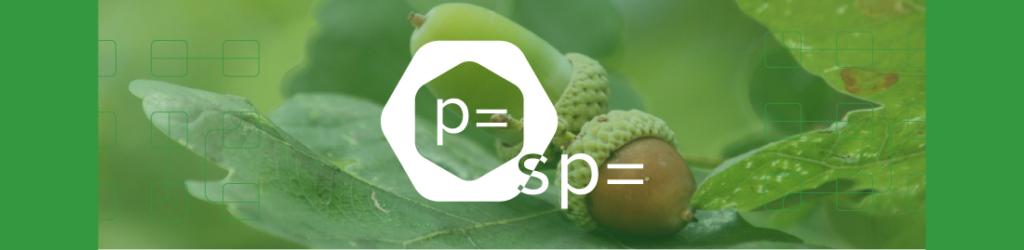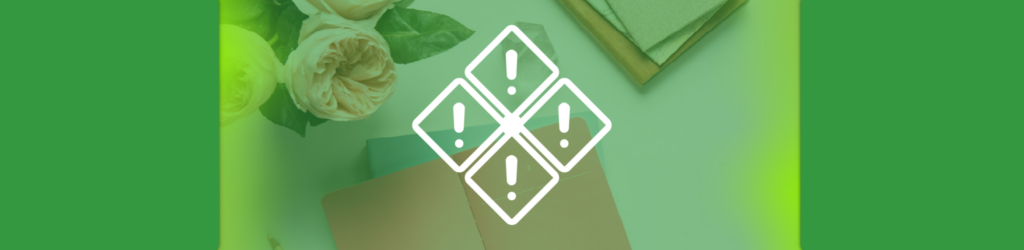
Monitor Your Domains with Alert Central
Updated August 20, 2025
Based on domain events that act as triggers for sending alerts, the highly customizable Alert Central feature on dmarcian’s DMARC Management Platform allows you to monitor your domains without having to login to your dmarcian account. Events could include new or changed DNS records (e.g. we see a new DMARC record) and fluctuation in volume across categories of traffic for your domains.
You can choose from common communication channels for alerts—email, Slack, Teams or webhook. The alert will provide you with the details of the event and a link to your dmarcian Timeline for you to get even more information.
Discover our powerful
alert functionality
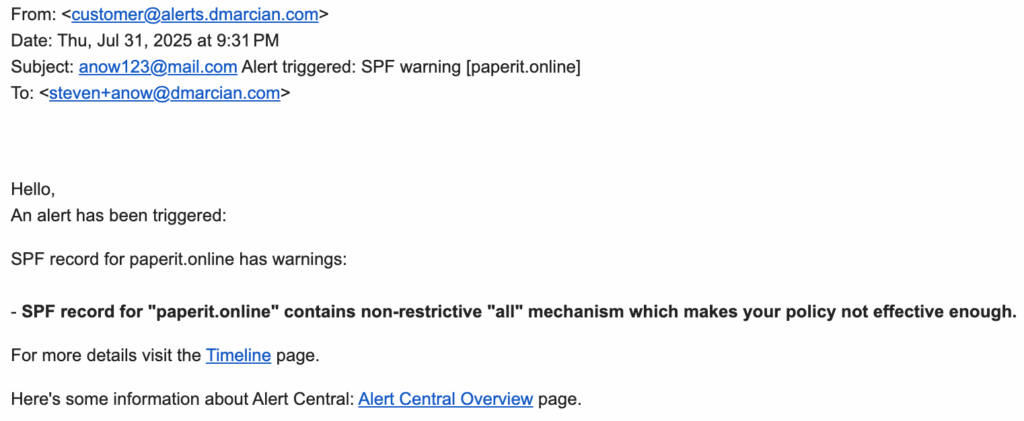
How does Alert Central Work?
Alert Central is based around the dmarcian Timeline. Like the Timeline, you choose which changes to track, and the alerts ensure that you’re aware of the changes in real time. When we notice a DNS change, a change event gets triggered. If a DNS record stays the same, no record change is logged. When a record change does occur, it gets sent to Alert Central for evaluation based on your alert configurations.
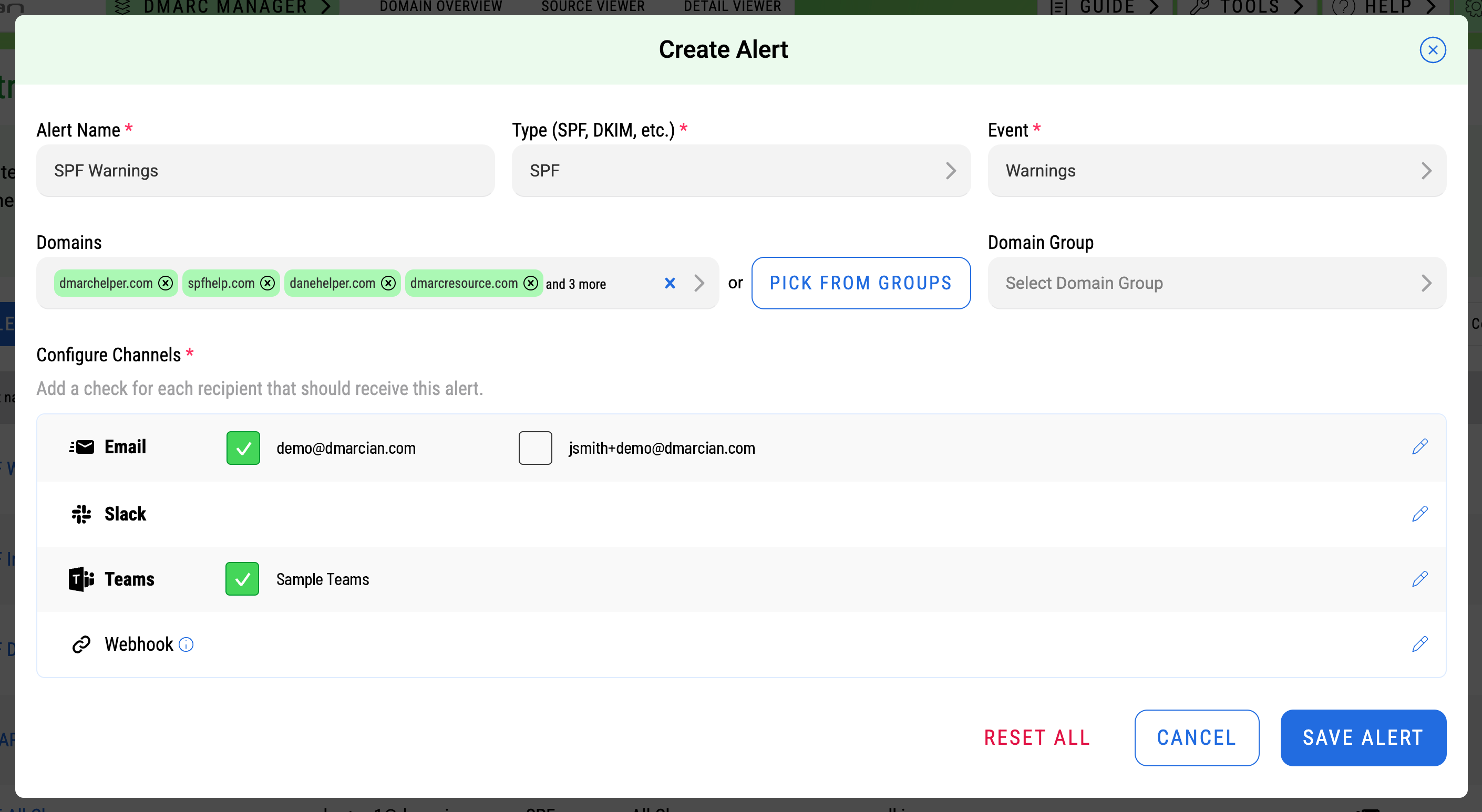
Why set up alerts?
Alerts are beneficial in any DMARC deployment or maintenance phase. During the initial stages of your DMARC project, you may want to track all the changes you are actively making; once you’ve secured your domains with a DMARC enforcement policy, Alert Central will help operationalize DMARC by focusing alerts on broken records and potential domain abuse. Regardless of the type of alert, it’s important to discover changes quickly and take corrective actions as needed.
Default Alerts
Beginning July 30, 2025, we began setting up default alerts for Basic, Plus and Enterprise trial accounts; these alerts include SPF Invalid, SPF Disappeared, DMARC All Changes. The alert for SPF Warnings has been added but is disabled by default because of the high number of alerts that would potentially be triggered.
How To Configure and Modify Alert Central
To set up your alerts, navigate to the Alerts item located in your DMARC Manager dropdown menu and follow these steps:
- Click the create button, which brings you to the modal illustrated below.
- The alert name you provide should be unique since this is what will be used in the alert and will allow users to easily distinguish which alert was triggered.
- The domains available for alerting are the ones you see on your Domain Overview page.
- Add recipients and communication channels. Non-admins aren’t able to add channels when choosing recipients, but they can choose any recipients or channels that admins have configured.
- When you have completed the form fields, click Create Alert and you’re done!
To edit or delete an alert, navigate to the main Alert Central page and follow the edit or delete icons.
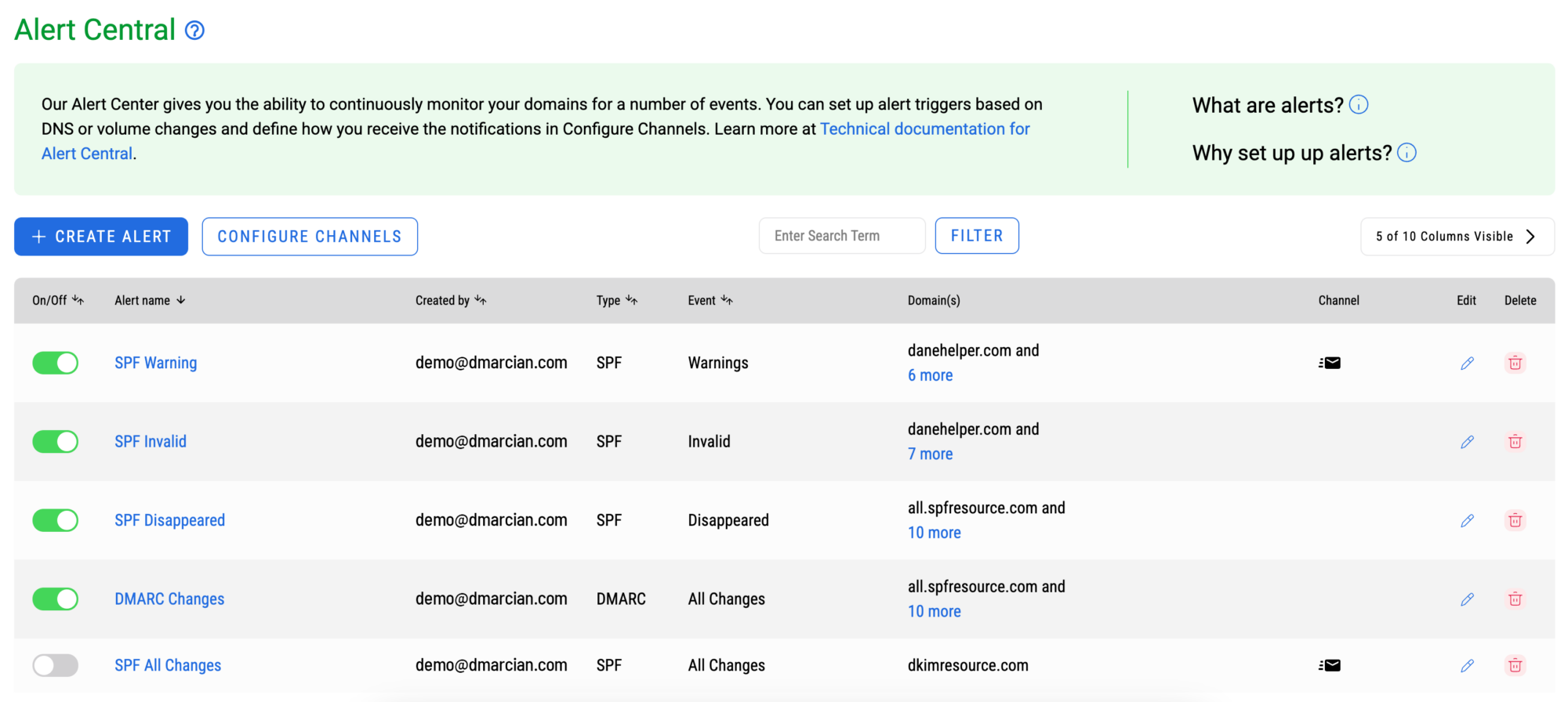
We’re here to help people understand and deploy DMARC, so get in touch with us if you have any questions about our platform or Alert Central.
Want to continue the conversation? Head over to the dmarcian Forum.