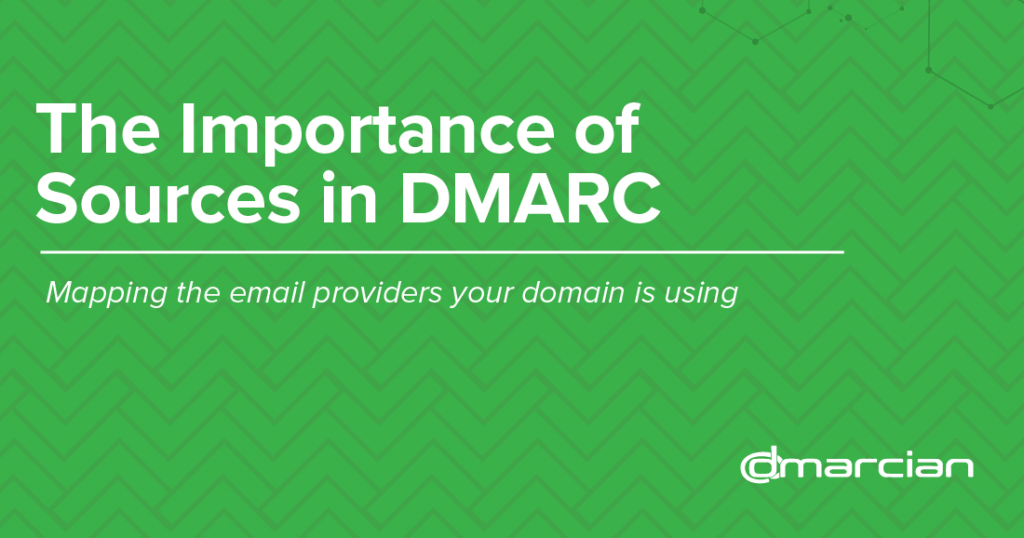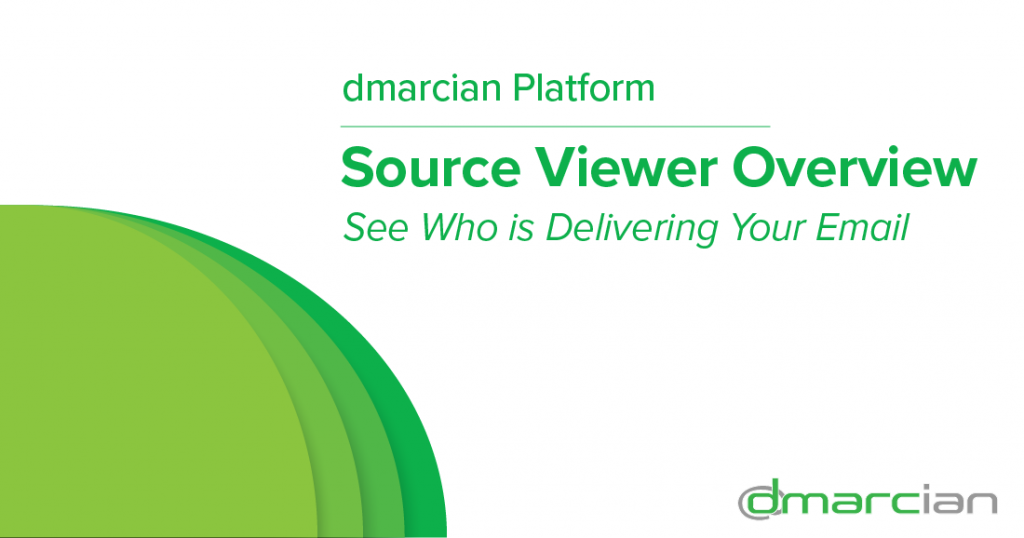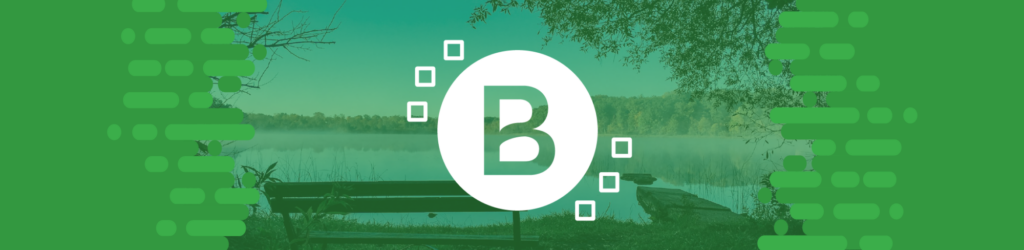
Source Guide: Brevo
This guide describes the process for configuring Brevo, formerly Sendinblue, to send DMARC compliant messages. You will need to configure this source, and others you authorize, before advancing your DMARC policies to the enforcement states of p=quarantine and p=reject.
To bring this source into DMARC compliance, you will need access to Brevo’s administrative account and the domain’s DNS management console.
From time to time, these instructions change with little notice. Always refer to documentation hosted by Brevo for the most complete and accurate information.
General information
Brevo provides a cloud-based marketing communication platform with email marketing, transactional email, marketing automation, customer-relationship management, and other services and supports DMARC compliance through DKIM and SPF alignment.
Following are the instructions for setting up Brevo as an email source:
Add your domain to Brevo
The first thing you’ll need to do is add your domain to Brevo. Here’s how to do that:
1. Log in to Brevo, click the account dropdown, and go to Senders, Domains, and Dedicated IPs > Domains.
2. Click Add a domain. If your domain already appears on the page, click Authenticate below it.
3. In the Enter your email domain field, place the domain you want to use to sign your emails. Typically, this is the domain associated with your website.
4. Click Save this email domain.
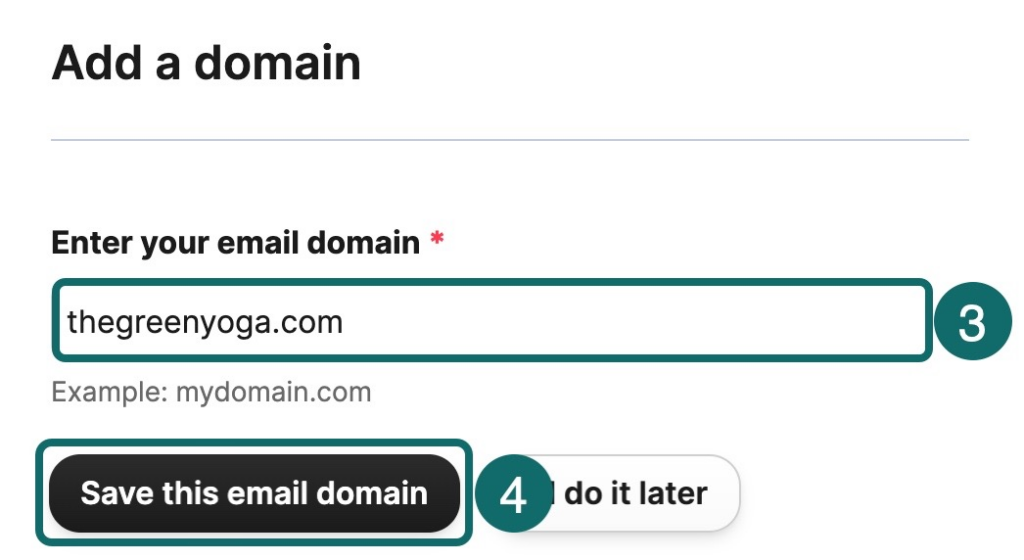
Authenticate your domain
Now that your email domain is in Brevo, the next action is to authenticate the domain with DKIM and DMARC. It’s an easy job if your domain host supports Brevo’s automatic authenticate. If not, you can manually authenticate your domain.
Automatic Authentication
1. Click Authenticate automatically.
2. A pop-up window will appear. Click Continue.
3. Enter your domain host credentials.
4. Click Continue. The DNS records needed to authenticate your domain will be automatically added to your domain host.
5. Optional: If you already have a DMARC record on your domain, you’ll be asked if you want to replace it with Brevo’s DMARC record. Click Okay, to continue to replace it. If you don’t want to replace your DMARC record, you’ll need to cancel the action and manually authenticate your domain instead.
Manually Authenticate
1. Copy and paste the values that are displayed in your Brevo account (Brevo code, DKIM record, DMARC record) into your domain’s DNS management console. The manner in which you enter these records depends on your domain’s DNS hosting provider.
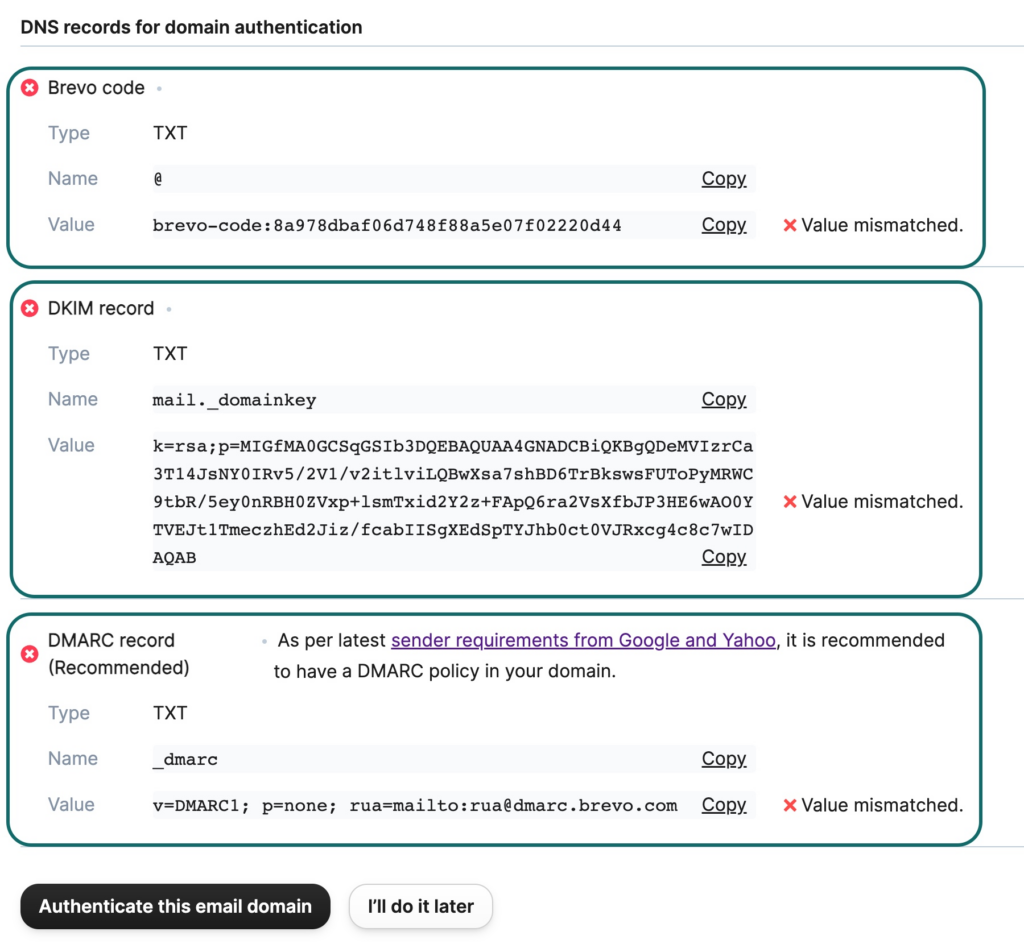
SPF
In order to achieve DMARC compliance through SPF, you must use a dedicated IP address. With Brevo an SPF record isn’t required to authenticate a domain. Brevo provides these records when setting up a dedicated IP.
Verify if your domain is authenticated
Following are the steps to verify your domain authentication:
1. In Brevo, click Authenticate this email domain at the bottom of the page.
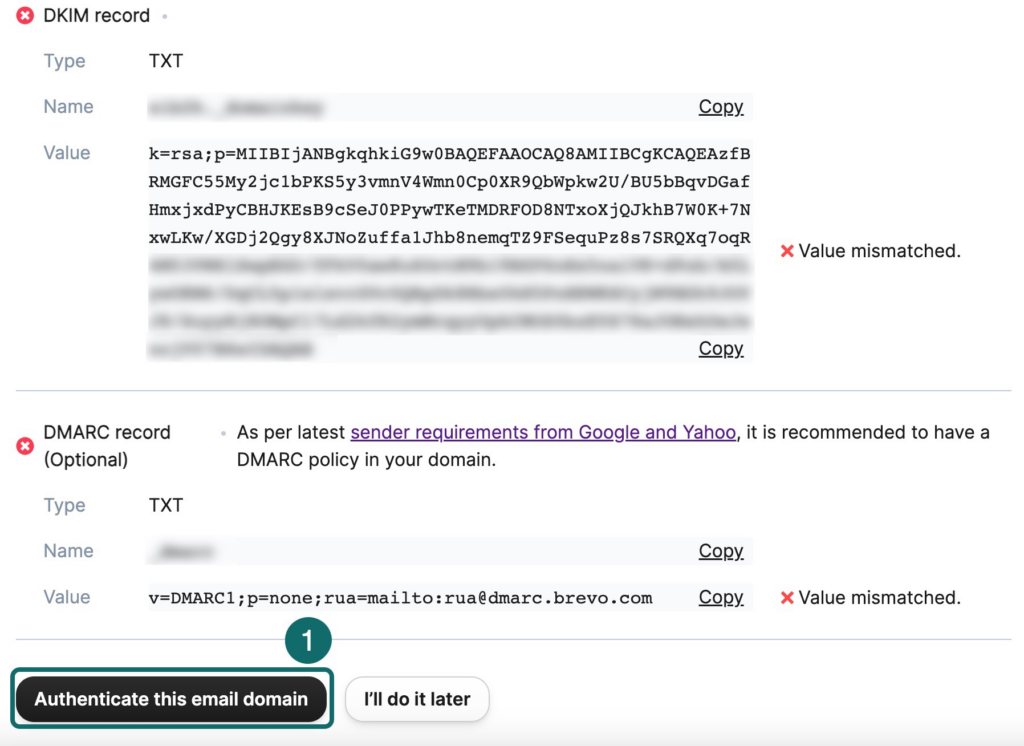
2. You will see a green checkmark with the message Value matched next to the Brevo code, DKIM record, and DMARC record. And you’re all set!
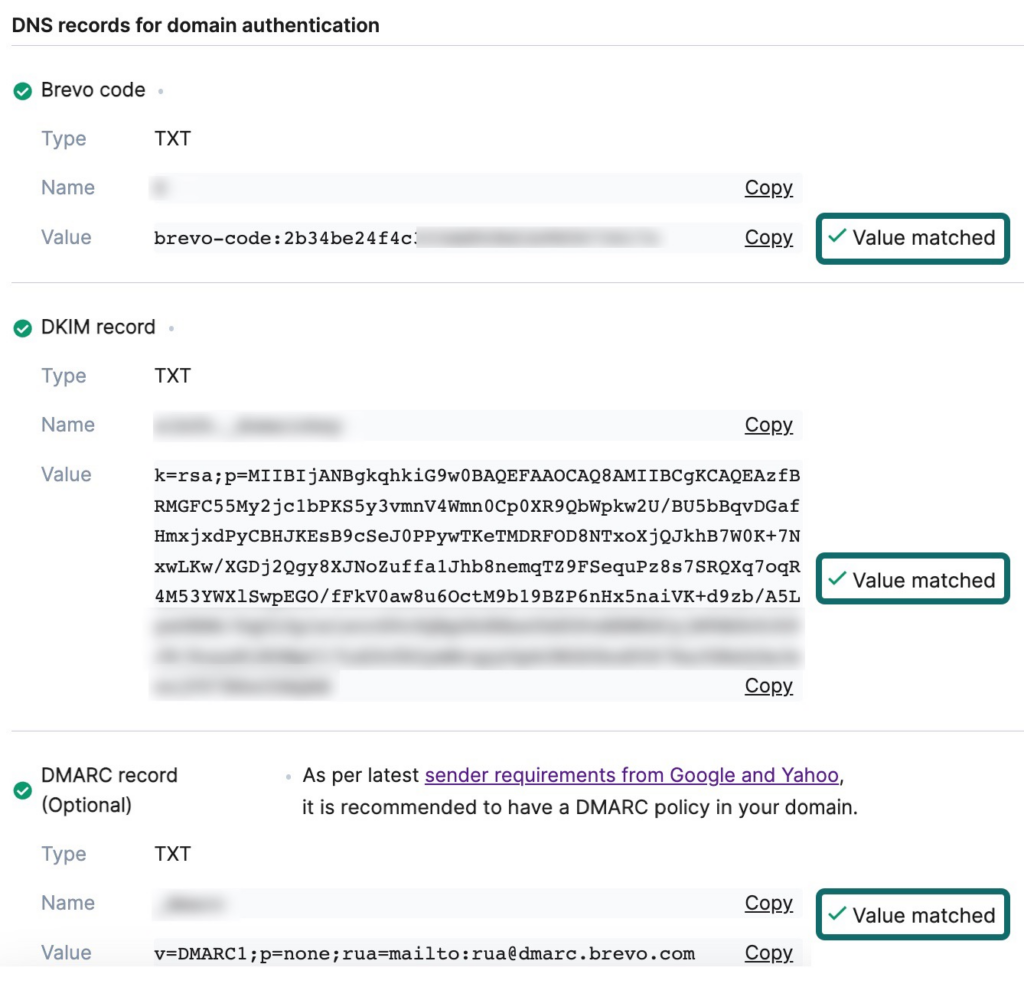
3. Optional: If the Value mismatched message continues to appear, check Brevo’s FAQs.
Primary instructions for authenticating your domain with Brevo
If you have a dmarcian account, it may take a few days to see your Brevo changes reflected in the dmarcian platform. You can look in the Detail Viewer (shown below) to check SPF and DKIM alignment required for DMARC.

With a team of email security experts and a mission of making email and the internet more trustworthy through domain security, dmarcian is here to help assess an organization’s domain catalog and implement and manage DMARC for the long haul.
Want to continue the conversation? Head over to the dmarcian Forum.